In today's digital era, uninterrupted music is more important than ever. By downloading Apple Music songs for offline listening, you can enjoy your favorite tracks anytime—whether you're traveling, saving mobile data, or in areas without internet access. Plus, it helps extend your device's battery life.
This guide will show you how to download Apple Music songs on different devices, strategies to download your entire music library at once, and powerful solutions to achieve true media ownership. Keep reading as we take you through the steps to gain complete control over your music.
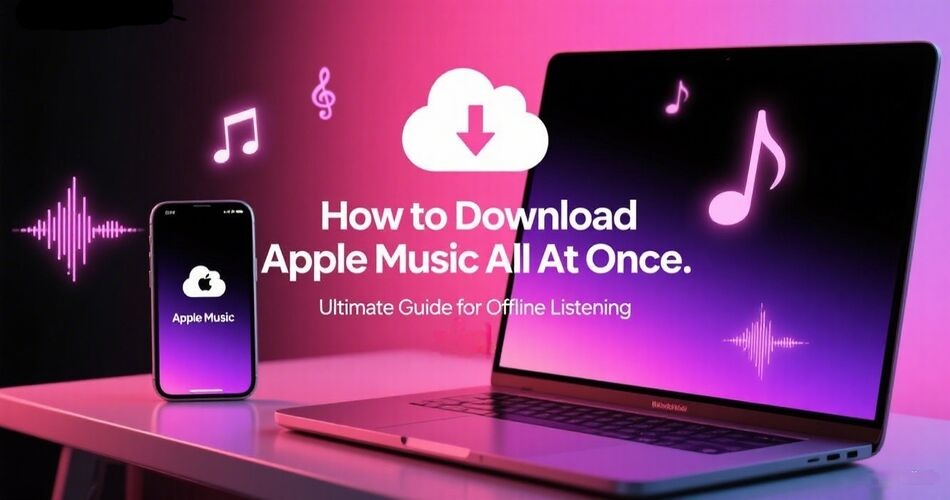
Official Method to Download All Apple Music Songs
Recommendation Rating: ★★★☆☆
Best for: Users with sudden download needs
Downloading your entire Apple Music library at once is ideal for long trips or ensuring full offline access without the hassle of selecting tracks one by one. One effective official method is to use the Music app (Mac) or iTunes (Windows PC) with the Smart Playlist feature. Here's how it works:
Step 1. Create a Smart Playlist
Open iTunes or Apple Music on your Windows or Mac computer. Navigate to File > New > Smart Playlist to start creating a playlist that automatically includes your music.
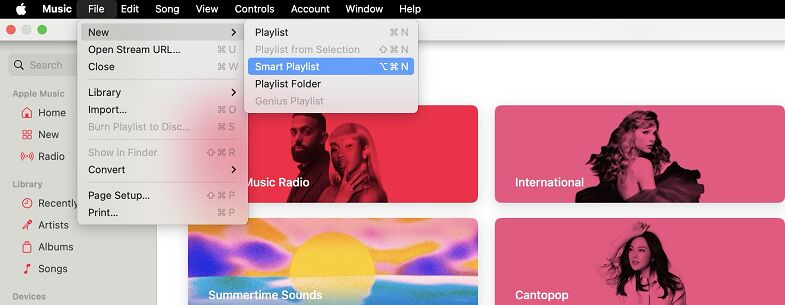
Step 2. Set the Rule
Configure the playlist by setting the rule to Time > is greater than > 0:00 to include all songs in your library. Uncheck Limit to to ensure no restrictions on the number of songs. Check Live updating to automatically add new songs as they are added to your library. Name the playlist, for example, "My Entire Library."
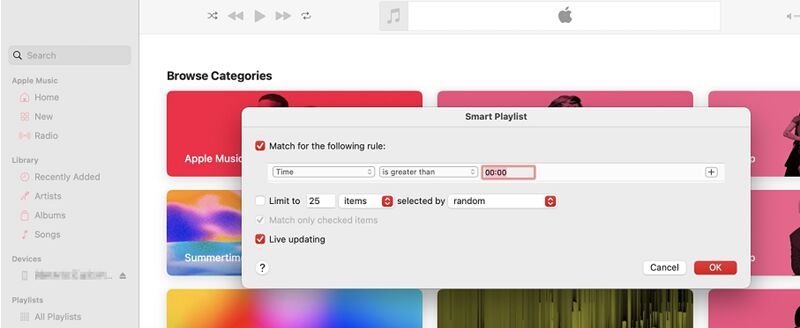
Step 3. Download the Playlist
In your library, locate the Smart Playlist you just created. Click the Download icon (a cloud with a downward arrow) to download your entire music collection for offline use.

If you want to sync and download the library on other devices, such as iPhone or Android, you'll need to first connect and sync your phone to your computer via USB cable.
Here's a clearer step-by-step guide:
- Step 1: Connect your phone to your computer with a USB cable. In the Apple Music/iTunes app's sidebar, locate your device and click it.
- Step 2: Select the Music menu, check Sync Music onto [device], then choose Selected artists, albums, genres, and playlists. From there, select the playlist containing all Apple Music songs and click Apply.
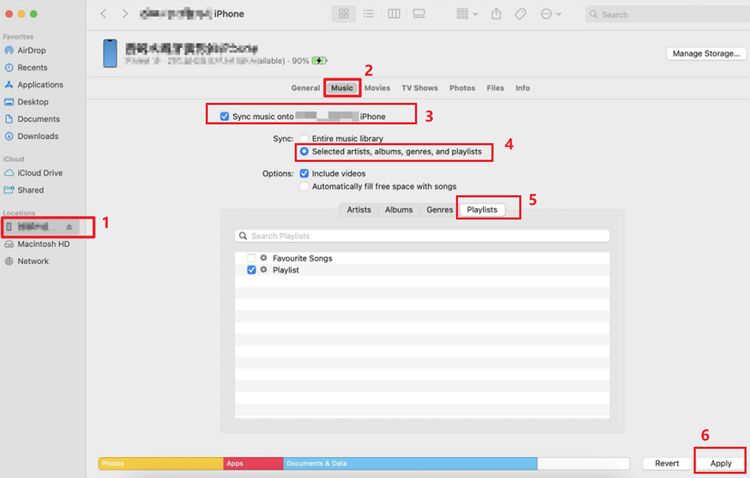
- Step 3: On your mobile device, open the Apple Music or iTunes app. Go to the Playlists section, locate your synced library, and tap the Download icon to start downloading your entire collection.
⚠️ This method works well if you only need to download your Apple Music library occasionally. But if you want frequent downloads and more flexible control over your Apple Music songs, check out the solution below.
Download All Apple Music with a Smart Downloader
Recommendation Rating: ★★★★★
Best for: Music lovers who demand true 320kbps quality, unlimited downloads, and offline listening freedom
While Apple Music offers a seamless streaming experience, its DRM (Digital Rights Management) restrictions limit true ownership. For permanent, unrestricted access to your Apple Music library, Vsave Downloader is the ideal solution.
- Subscription Dependency: Canceling Apple Music makes downloads unplayable.
- Proprietary M4P Format: Not compatible with universal MP3 or MP4 formats.
- Restricted Transfers: Cannot burn to CDs or transfer to non-Apple devices.
- Apple Music lacks a built-in option to convert Apple Music to MP3 or other formats.
Vsave helps you build a truly personal, DRM-free media library, giving you full ownership and control over your content. Beyond Apple Music, you can also download from YouTube, SoundCloud, public domain archives, and even personal video collections. With Vsave, you're free to enjoy your content your way—without subscription locks or platform restrictions.
-
High-Quality Downloads: Up to 320kbps for music and 4K resolution for videos.
-
Universal Compatibility: Download from multiple platforms (Apple Music, YouTube, OnlyFans, and more).
-
Flexible Formats: Convert downloads into popular formats like MP3 for maximum device compatibility.
-
Lightning-Fast Speed: Audio files download in seconds, and a 1-hour video can be saved in just 45 seconds—3x faster than regular downloaders.
-
Preserve Metadata: Video thumbnails are auto-saved, music keeps full ID3 tags, and lyrics are available in LRC format.
-
Military-Grade Security: No ads, no malware, and zero risk of account data leaks.
By now, you can see that using Vsave to download Apple Music is far more efficient and gives you greater control than the official method. Ready to take ownership of your music library? Follow the steps below and start downloading your favorite songs today!
Step-by-step guide to downloading Apple Music with Vsave:
-
Step 1: Download and install Vsave
Click the button below to start downloading and installing Vsave
-
Step 2: Copy and Paste the URL
Open Apple Music and identify the track, album, or playlist that you want download. Copy the URL. Then, launch the installed Vsave application and click the “Paste Download” button. Since this is your first time using the tool, you'll be prompted to log in to your Apple Music account. Once you've logged in successfully, Vsave will automatically analyze and fetch the music you selected.
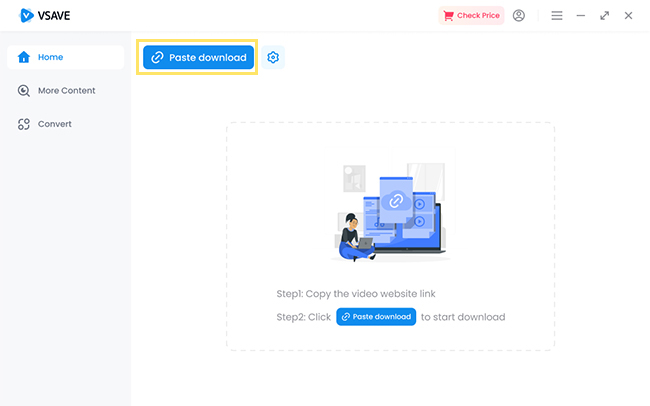
-
Step 3: Select Format
Vsave will automatically fetch your music in the highest available quality by default. After selecting the songs you want to download, go to the “Format” section and choose your desired output format.
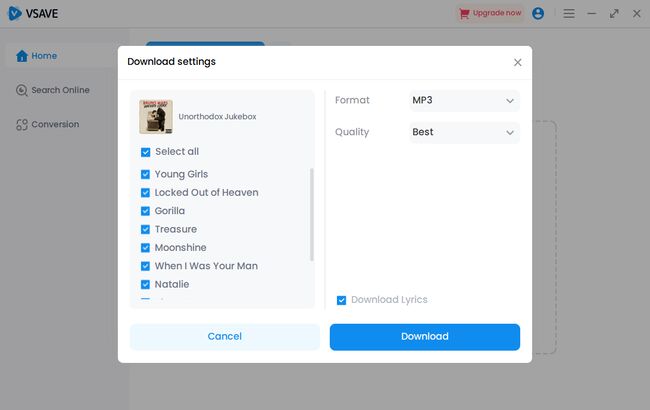
-
Step 4: Click the "Download"
Click the "Download" button, Vsave will handle the rest swiftly. You can find your songs in the “Complete” tab once they're ready.

FAQs
Now you know how to download Apple Music songs on all your devices for offline listening. While Apple Music offers great convenience, remember that subscription downloads only grant access—not true ownership—unlike tracks purchased from the iTunes Store.
For complete control and a permanent, DRM-free media collection, spanning from online videos to your personal music library, Vsave Video Downloader is the powerful, versatile solution you need. Click the buttons below to start experiencing Vsave now.


