When working with digital audio, we often need to convert between different formats. MP3 is the most popular choice thanks to its small file size and easy sharing. But when it comes to professional audio editing, music production, or situations where sound quality is everything, the lossless WAV format is the real deal.
So, how do you convert your MP3 files into high-quality WAV files? This guide will walk you through the most efficient and reliable methods for converting MP3 to WAV. Let's dive in!

Why Convert MP3 to WAV?
- Lossless Quality: WAV is an uncompressed audio format developed by Microsoft. It preserves 100% of the original sound data, delivering studio-quality, pristine audio. MP3, on the other hand, reduces file size by discarding some audio information, making it a lossy compression format.
- Professional Editing: When working in a Digital Audio Workstation (DAW) like Adobe Audition, Pro Tools, or Logic Pro, using the WAV format for editing, mixing, and mastering helps avoid the quality loss that comes from repeated compression and decoding, ensuring the final product sounds its best.
- Compatibility: Certain professional software, game development engines, and specific hardware devices require WAV files as the standard audio input format.
How to Convert MP3 to WAV: 4 Easy Methods (Free & Pro Tools)
🌟Method 1: Convert MP3 to WAV with Professional Desktop Software
For users who value efficiency, stability, and data security, a professional desktop application is the number one choice. Unlike online tools, desktop software isn't limited by your internet speed, can handle much larger files, and excels at batch conversions. In this category, Vsave stands out from the competition.
Vsave is a comprehensive desktop media toolkit designed for creators and everyday users alike. It not only supports a wide range of audio and video conversions—including MP3 to WAV for lossless audio—but also makes it easy to convert YouTube to MP4 with its built-in downloader.
How to Convert with the Vsave App:
- Step 1. Download and Install: Click the button below to download Vsave and launch it!
- Step 2. Add Your MP3 Files: On Vsave's clean main interface, navigate to the "Conversion" tab and click "Add Files"
- Step 3. Select Output Format: From the list of output formats, find and select "WAV."

- Step 4. Start Conversion: After confirming your settings, click the “Convert” button. Vsave will use your computer's local processing power to handle the conversion quickly—much faster than uploading and downloading online.
- Step 5. Locate Your File: Once the conversion is complete, click the folder icon to easily locate your newly converted WAV file.

- Stable and Efficient: Runs locally on your machine for fast, reliable conversions that aren't affected by a slow or unstable internet connection.
- Powerful Batch Processing: Easily convert entire folders of MP3s to WAV in a single operation, saving you a massive amount of time.
- Complete Privacy and Security: All processing happens on your computer. Your files are never uploaded to a third-party server, eliminating any privacy risks.
- All-in-One Functionality: Beyond simple conversion, Vsave can download videos directly from YouTube and convert them straight to WAV, creating a seamless, all-in-one workflow.
Method 2: Use Online Converter Tools
For users who prefer not to install any software, online MP3 to WAV converters offer a quick and convenient solution. There are many popular and easy-to-use services available, such as HappyScribe or VEED.IO.
The process for using an online tool is typically straightforward:
- Open the website in your browser.
- Upload your MP3 file.
- Select WAV from the list of target formats.
- Click the convert button and wait for the file to be processed.
This method works fine for a single, small file. But once you need more advanced options—like downloading Spotify to MP3 without Premium, or even getting Apple Music songs for free, online tools quickly show their limitations.
- Internet Dependent: Upload and download speeds are entirely dependent on your connection. Large files can take a very long time.
- Privacy Risks: You have to upload your files to a third-party server, which can be a security concern.
- Functional Limits: Online tools often have strict limits on file size, the number of conversions per day, and rarely support batch processing.
These limitations are precisely why for anyone serious about efficiency, security, and power, desktop software like our top recommendation, Vsave, remains the superior solution.
Method 3: Use Audio Editing Software
For audio professionals, a free audio editor like Audacity can also get the job done. The process involves importing your MP3 and then exporting it in the WAV format.
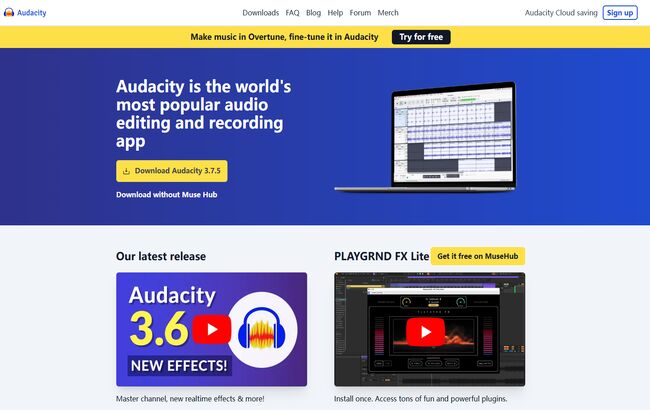
While this method is effective, it can be overkill if all you need is a simple format conversion. Using a complex audio editor for this task is like using a sledgehammer to crack a nut; a dedicated conversion tool like Vsave is far more intuitive and streamlined for this purpose.
Method 4: Use Built-In Tools (like iTunes/Apple Music)
For macOS or Windows users, the system's built-in music management software can sometimes handle format conversion.
In Apple Music/iTunes: Go to Preferences → Files → Import Settings, then change the Import Using option to WAV Encoder. After that, select your MP3 song in the library, click File → Convert → Create WAV Version, and the conversion will begin.
This method is fairly convenient, but the settings are a bit hidden and may not be available in all versions of the operating system or software.
Final Verdict and Comparison
| Feature | Vsave | Online Converter | Audacity | Built-In Tools |
|---|---|---|---|---|
| Installation | One-time install required | None | Required | Pre-installed |
| Internet Dependency | Only to download the app | Required for all processing | None | None |
| Conversion Speed | Extremely Fast (Local) | Slow; depends on internet | Fast | Medium |
| Batch Processing | Yes, highly efficient | No, or very limited | Yes, but less intuitive | Yes |
| Privacy & Security | Excellent (files stay local) | Low (files are uploaded) | Excellent | Excellent |
| Primary Advantage | Speed, Security, All-in-One | Convenience for single files | Professional editing features | Built-in, no extra software |
🔔Limited-Time Special Offer
As the comparison table clearly shows, Vsave's advantages as a professional application are undeniable. And now, we have even more exciting news to share with you.
To thank our incredible community of users, Vsave is currently running a special limited-time promotion! This is your chance to get Vsave at an unprecedented low price. You can unlock all of its premium features—including faster conversion speeds, unlimited batch processing, and priority customer support—for less than ever before.
This is the perfect opportunity to supercharge your workflow and upgrade your media toolkit. Don't miss out on this exclusive deal!
Frequently Asked Questions
Does converting MP3 to WAV improve audio quality?
No. An MP3 is a lossy file, and converting it to WAV cannot restore lost audio data. The purpose of converting is to lock in the current quality in a lossless format, which prevents further degradation during editing.
Are online converters or desktop software better?
It depends. For a quick conversion of one small file, an online tool like Online Audio Converter is convenient. However, for privacy, speed, and batch converting multiple files, Vsave desktop software is the far superior and more reliable choice.
Why should I convert an MP3 to a WAV file?
Primarily for professional work like audio/video editing, music production, or creating master archives. In these cases, the lossless WAV format is essential to maintain maximum quality.
Can I convert an MP4 video directly to a WAV audio file?
Yes. An all-in-one tool like Vsave can directly extract the audio track from an MP4 video and convert it straight to a WAV file in a single, simple step.
While each MP3 to WAV conversion method has its place, Vsave is the clear winner when you consider speed, security, ease of use, and overall functionality.
It perfectly blends the power of a professional application with the simplicity of a user-friendly tool. Whether you're converting a single track or an entire music library, Vsave provides the most reliable and hassle-free solution available. Click the button below to download it today and see how easy high-quality audio conversion can be.


