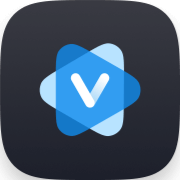-
The following is the user guide for the mobile version of Vsave. For PC users, please refer to the desktop version guide instead.
-
Download and install the Vsave app
-
1
Download Vsave
First, tap the download button below or visit the official website to download Vsave to your mobile device. To ensure optimal performance, please make sure you're using the latest version.
Free DownloadFree Download -
2
Install Vsave
Step 1. Go to your browser's download folder and tap the Vsave file.
Step 2. When prompted, confirm to proceed with the installation.
Step 3. After a few seconds, the installation will be complete. Tap the "Vsave" icon on your home screen to launch the app.
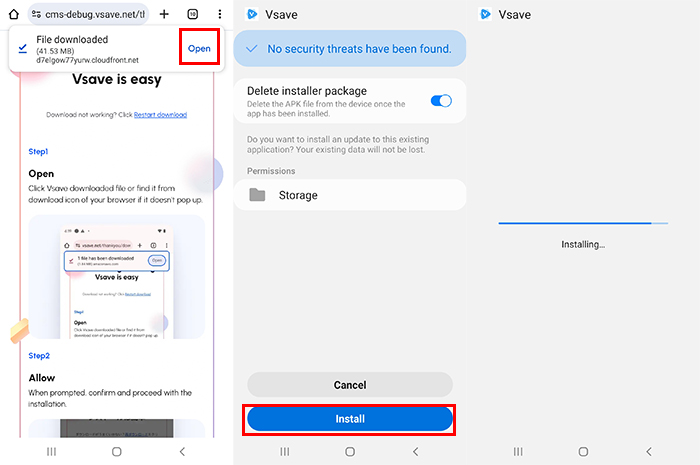
-
Download Videos and Music with the Vsave App
-
1
Copy the Video/Music Link
Go to the playback page of the content you want, then copy the link. Paste the URL into the input box on the Vsave app's home screen and proceed.
-
2
Customize Download Settings
Tap the "↓" icon at the bottom right to start fetching the video or audio. A popup will appear—select the file format and quality, then tap "Download."
-
3
Start Downloading
Vsave will automatically begin downloading the video or audio. Switch to the "Files" tab to monitor the download progress.
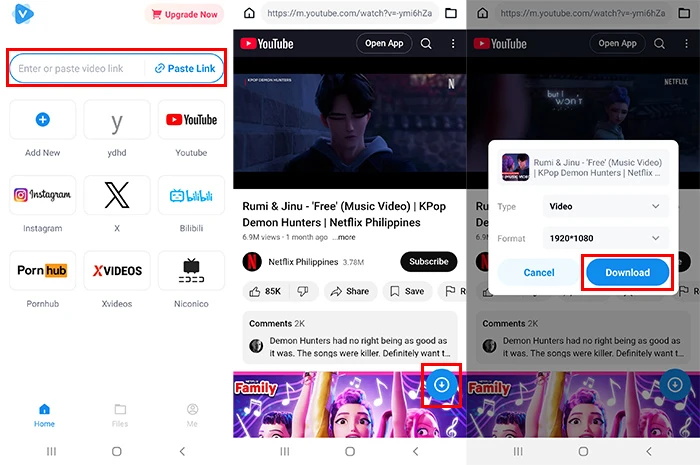
-
Manage Your Saved Files
-
1
Check Saved Videos and Audio
Go to the "Files" tab and tap "Completed." Here, you’ll see a list of all saved videos and audio files, along with thumbnails, titles, and durations.
-
2
Play/Share Saved Videos and Audio
Tap the file icon next to each item, then select an app to open it. You can play or share the video or audio from there.
-
3
Delete Saved Videos and Audio
Tap the gear icon at the top right, select the media files you want to delete, and tap the trash bin icon to remove them.
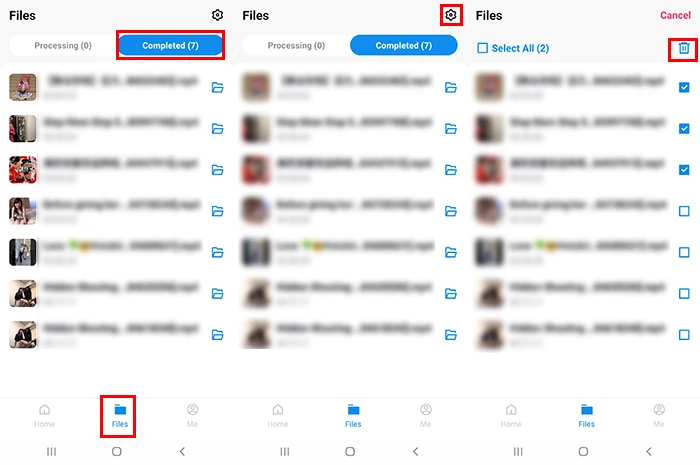
-
Add or Remove Favorite Sites
-
1
Add a Favorite Site
On the Vsave app's home screen, tap "Add." Enter the title and URL of your favorite site, then tap "Confirm." The site will be added to your favorites, and you can access it directly from the home screen next time.
-
2
Remove a Favorite Site
To remove a site, press and hold its icon, then tap the “✕” icon in the top right corner. The selected site will be deleted from your favorites.
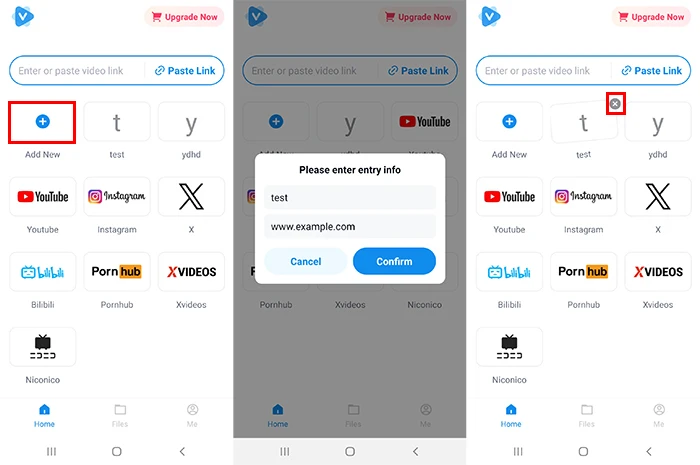







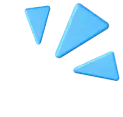 How to Download
How to Download